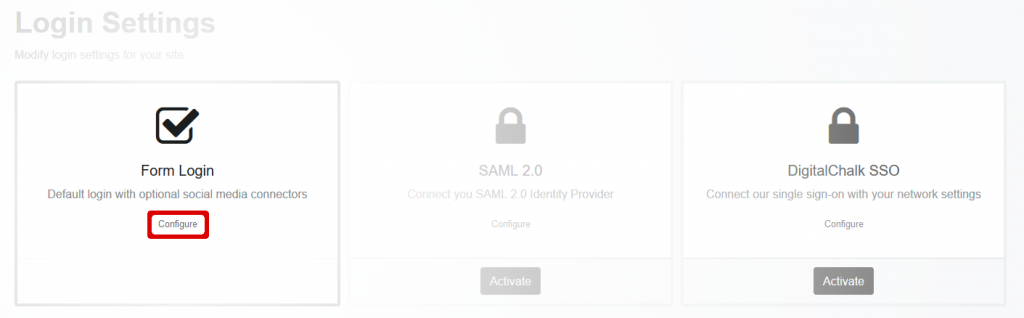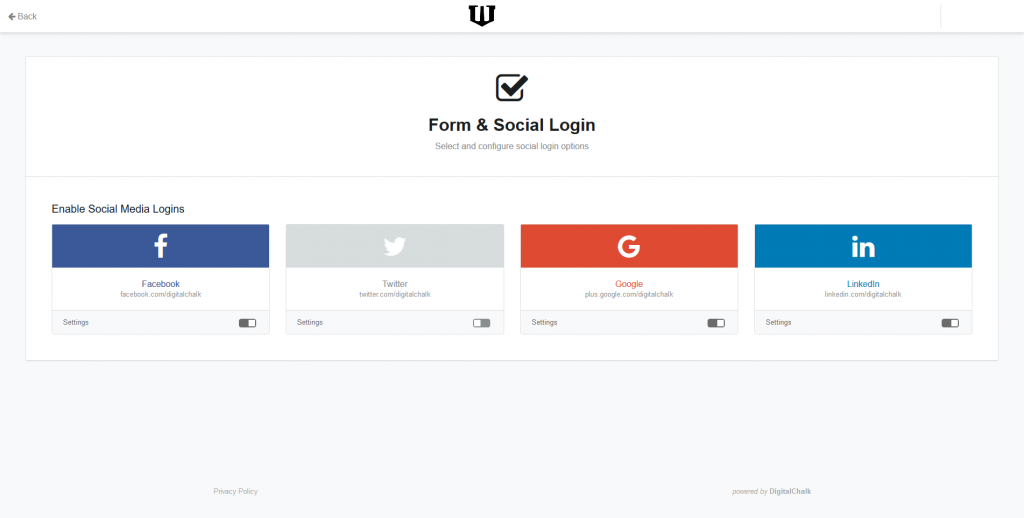Last modified on September 11, 2023 at 5:55 pm
Overview
DigitalChalk allows you to add social site integration to your DigitalChalk site. If you have the right permissions for your organization, you can add one, some, or none of these social applications to your site. Currently DigitalChalk supports Facebook, Twitter, Google+, and LinkedIn login integrations. All login integrations use the industry standard OAuth2 protocol. (Note: Twitter supports OAuth 1a only)
Requirements
- You must have Organization Administrator rights to your DigitalChalk site
- You have an application set up on the associated social site. To do this, you will need a developer account on each social site that you wish to use. Each social site has its own method of doing this, but we have written short guides on doing this on the most popular:
Configuration
If you have Organization Administrator rights on your organization’s DigitalChalk site, you can configure your site to use social site integration. You do this on the Administration > My Organization > Login/SSO page.
Clicking on the Login/SSO menu will bring up the Login Settings screen. All social application logins are configured through the Form Login section.
Click the Configure link under the Form Login section.
On this screen, you will see all the supported social applications and whether or not you have configured them for your site. In the above example, we have configured 3 social apps, but Twitter has not been configured. To edit an application, simply click on its Settings link (or for new apps, the Configure link). Let’s click on the Facebook Settings link and look at the edit page.
Here you can modify your Application ID and Application Secret (which both come from Facebook itself). All supported social applications require an ID and a secret.
Application Namespace is only needed for some older applications. Feel free to leave it blank.
Restrict To Domain checks the student’s email address on the social site and compares it to the domain listed here. For example, if you only want people with @digitalchalk.com email addresses to be able to login with Facebook, set this field to “digitalchalk.com”. If this field is blank, then any student email address is accepted.
Most services* also have two other options (which are visible above):
- Enable just in time (JIT) provisioning : If a user logs in with Facebook (or other service), but we can’t match their account in DigitalChalk by their email address, then automatically create a new DigitalChalk user for them and attach this social account
- Enable Email Matching: If a user logs in with Facebook (or other service), and their Facebook email matches a DigitalChalk student’s email, automatically link the two accounts
*Please note that the options above are not available for all social sites. Notably, Twitter does not allow access to a Twitter user’s email, so these options are not available.
If you decide to disable student login with a particular service, you can set the toggle to off for that service on the Form and Social page. In the screenshot below, Twitter is toggled off and is grayed out. All the others are enabled for student log in. The toggle box will not appear for applications that have not yet been configured.
We have guides for each setting up applications on each of these supported platforms: